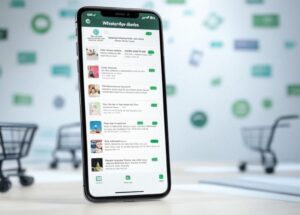Table of Contents
Toggle15 Ultimate Guides to Unblock Your WhatsApp Fast (Tip #11 Is Life-Saving!)

Have you found yourself unable to access WhatsApp? You’re not alone! Many users face the frustrating issue of being blocked from the app, whether due to regional restrictions, account issues, or other unforeseen circumstances.
In this ultimate guide, we’ll walk you through 15 practical tips to help you unblock your WhatsApp quickly and easily. From simple settings adjustments to more advanced solutions, we’ve got you covered. Let’s reconnect with your chats and loved ones today!
1. Check Your Internet Connection
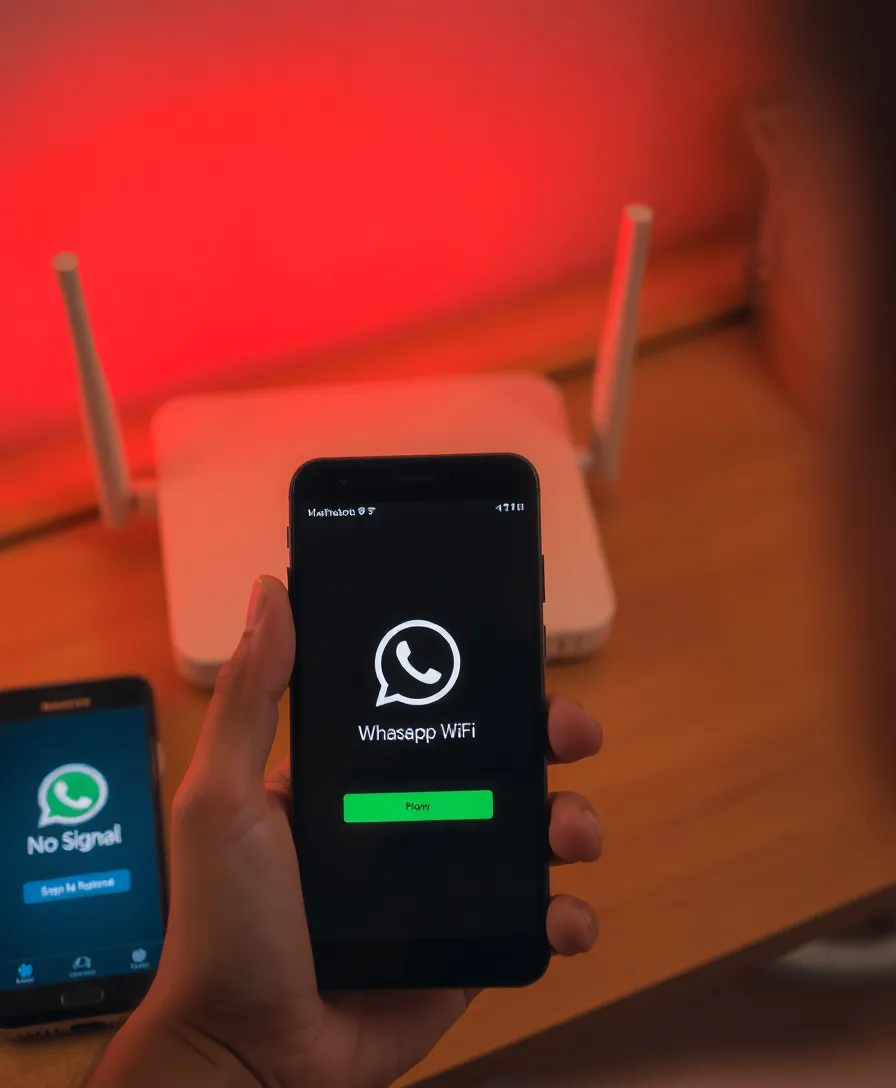
The first step in unblocking your WhatsApp is to ensure your internet connection is stable. A weak or unstable connection can prevent you from accessing the app.
Try switching from Wi-Fi to mobile data or vice versa. Restarting your router or phone can also help. This simple check can often solve the problem and get you back to chatting in no time.
2. Update the App

Outdated apps can lead to connectivity issues. Ensure your WhatsApp is updated to the latest version available on your app store.
Updates often include bug fixes and improved performance features that might just be the key to unlocking your access. Simply visit your app store, search for WhatsApp, and hit ‘Update’ to stay current.
3. Clear Cache and Data

If WhatsApp is still not functioning after updates, consider clearing the app’s cache and data. This can resolve many issues caused by corrupted files.
Navigate to your phone settings, find WhatsApp, and select ‘Clear Cache’ and ‘Clear Data’. Remember, clearing data will erase your chat history unless you back it up first!
4. Verify Your Phone Number

Sometimes, unblocking WhatsApp requires verifying your phone number again. This can happen if your number was flagged or due to a change in SIM cards.
Open WhatsApp, enter your phone number, and follow the prompts to receive a verification code. Make sure you have mobile reception to receive the SMS.
5. Use a VPN

If WhatsApp is blocked in your region, using a VPN (Virtual Private Network) can help you bypass these restrictions.
Select a reputable VPN service, connect to a server in a location where WhatsApp is accessible, and launch the app. This can help you regain access, allowing you to chat freely with your contacts.
6. Check for Device Restrictions
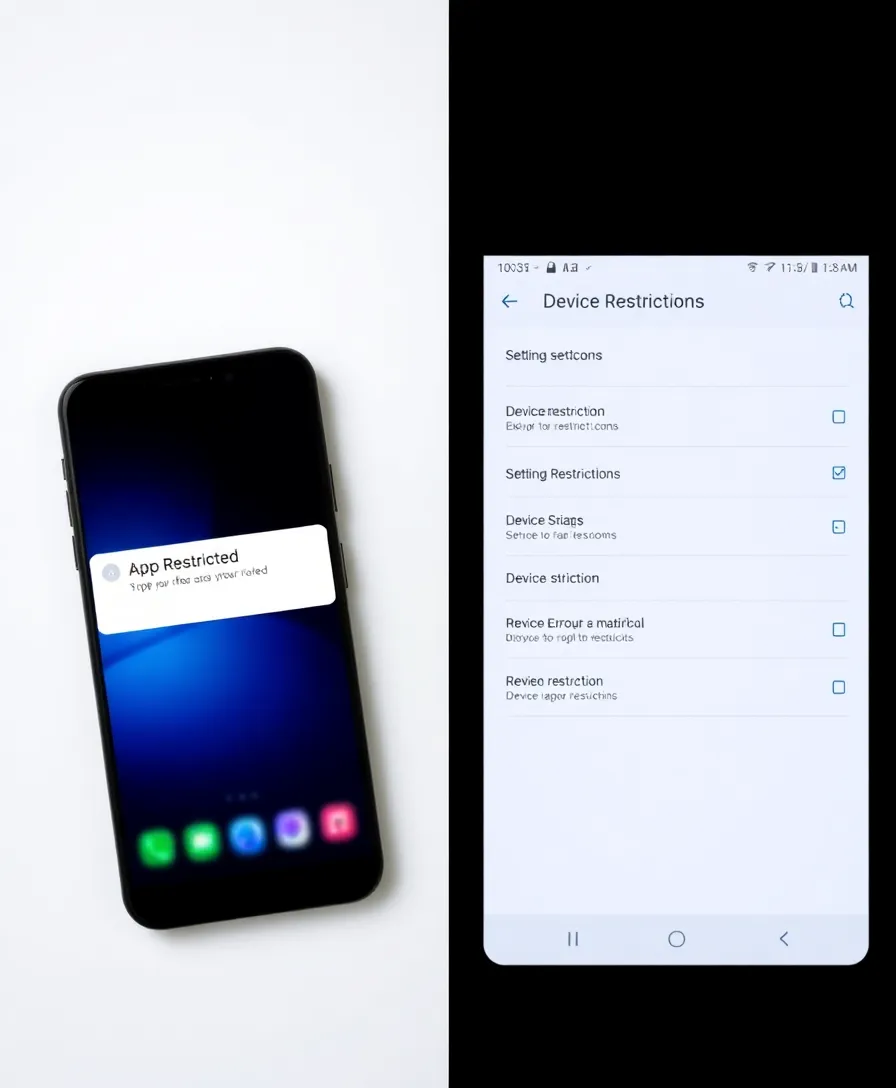
Some devices or parental controls may restrict access to certain apps, including WhatsApp. Check your device settings to ensure that WhatsApp isn’t blocked inadvertently.
Additionally, if your device is managed by an organization, consult your IT department for assistance in unblocking the app.
7. Reinstall WhatsApp
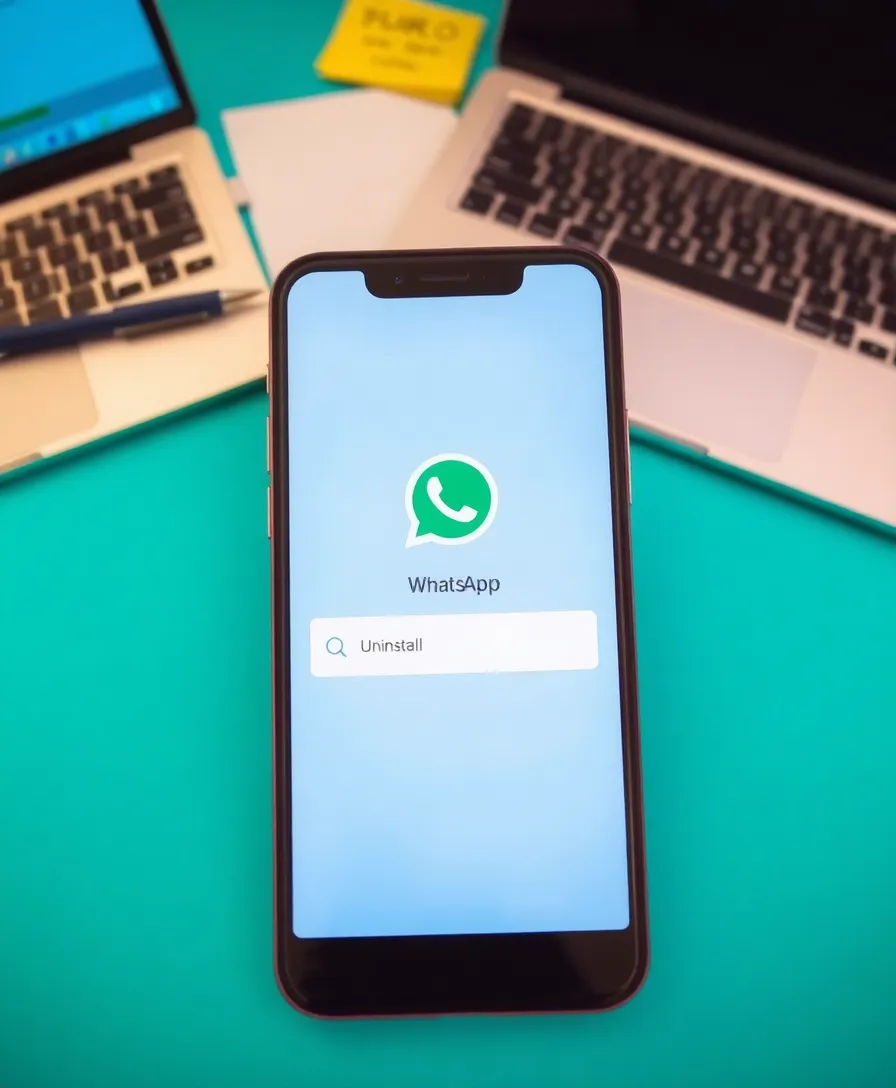
If all else fails, consider uninstalling and reinstalling WhatsApp. This can resolve persistent issues related to app corruption.
Be sure to back up your chats before uninstalling to prevent data loss. After reinstalling, set up your account again, and you may find that access is restored.
8. Check for WhatsApp Server Outages
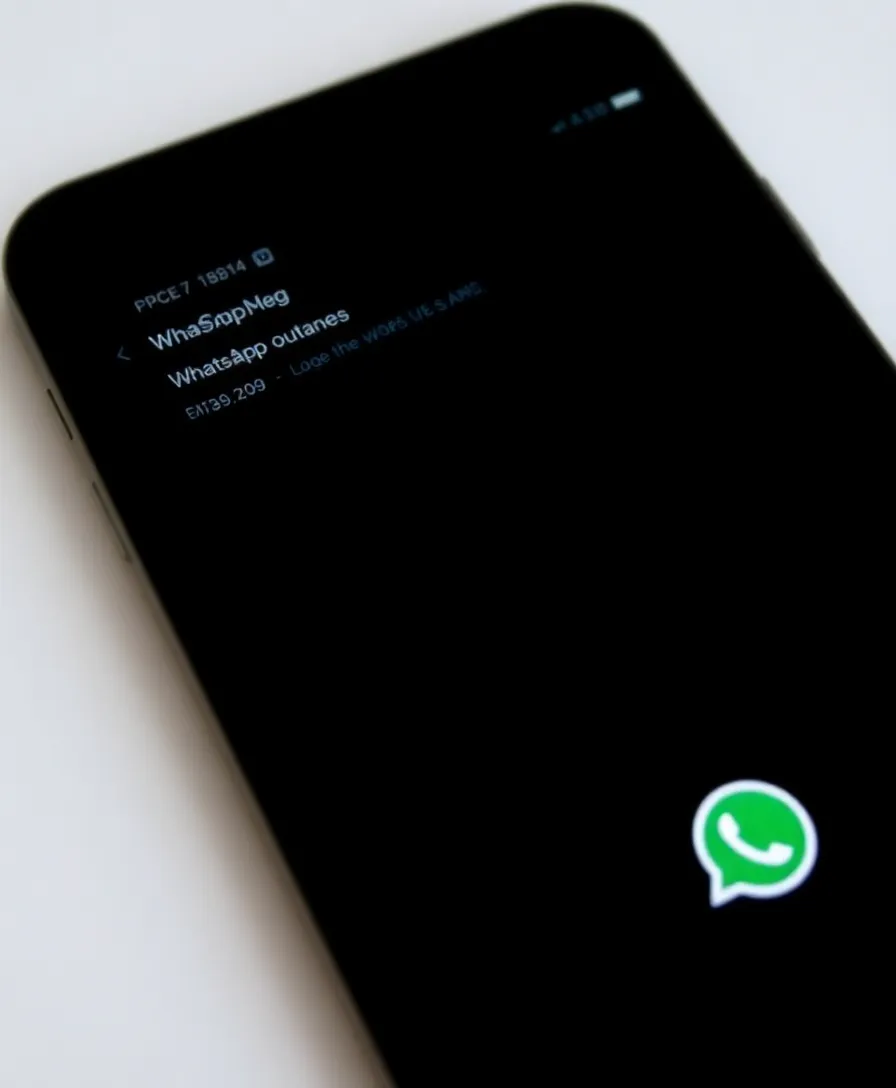
Sometimes, the issue might not be on your end. Check online for any reports of WhatsApp server outages.
If the servers are down, there’s little you can do but wait for the service to restore. Follow WhatsApp’s official social media accounts for real-time updates on outages.
9. Disable Airplane Mode
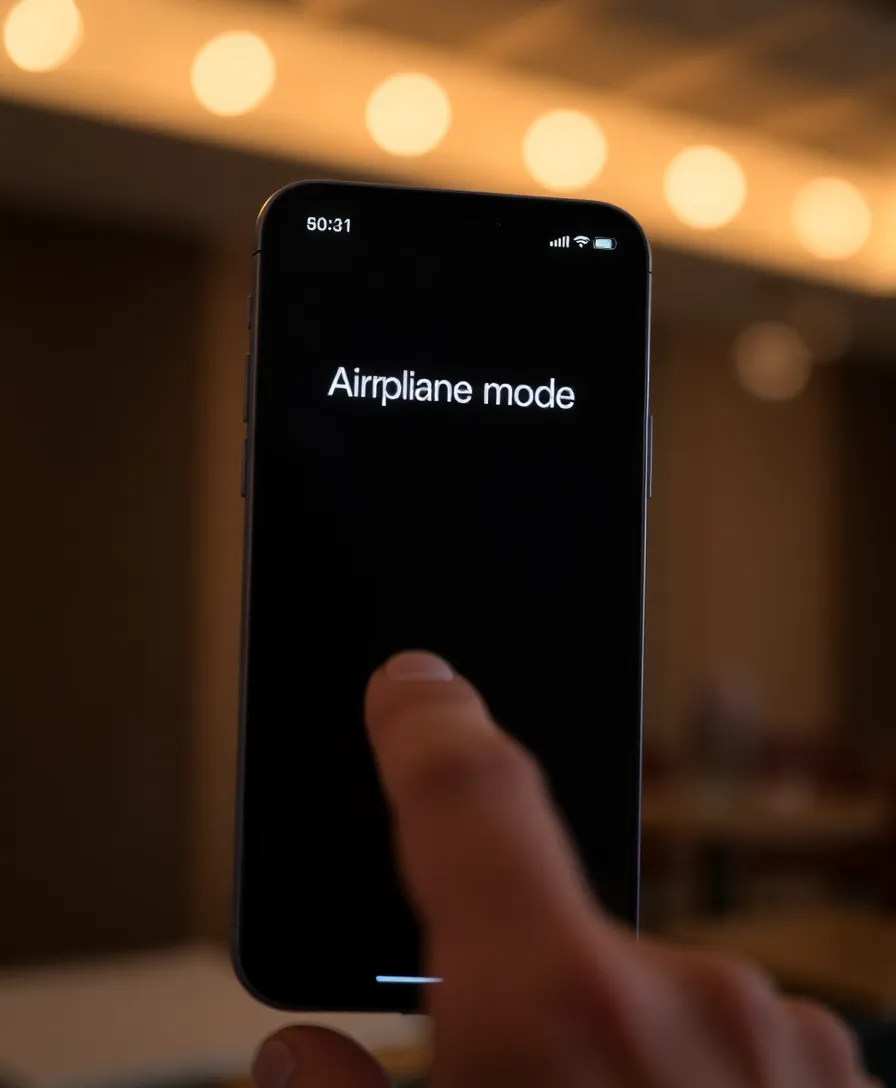
Accidentally enabling Airplane Mode can cut off your internet connection and block WhatsApp access.
Check your phone settings to ensure Airplane Mode is off. A quick toggle can save you from unnecessary frustration and get you back to chatting with friends and family.
10. Allow Background Data Usage
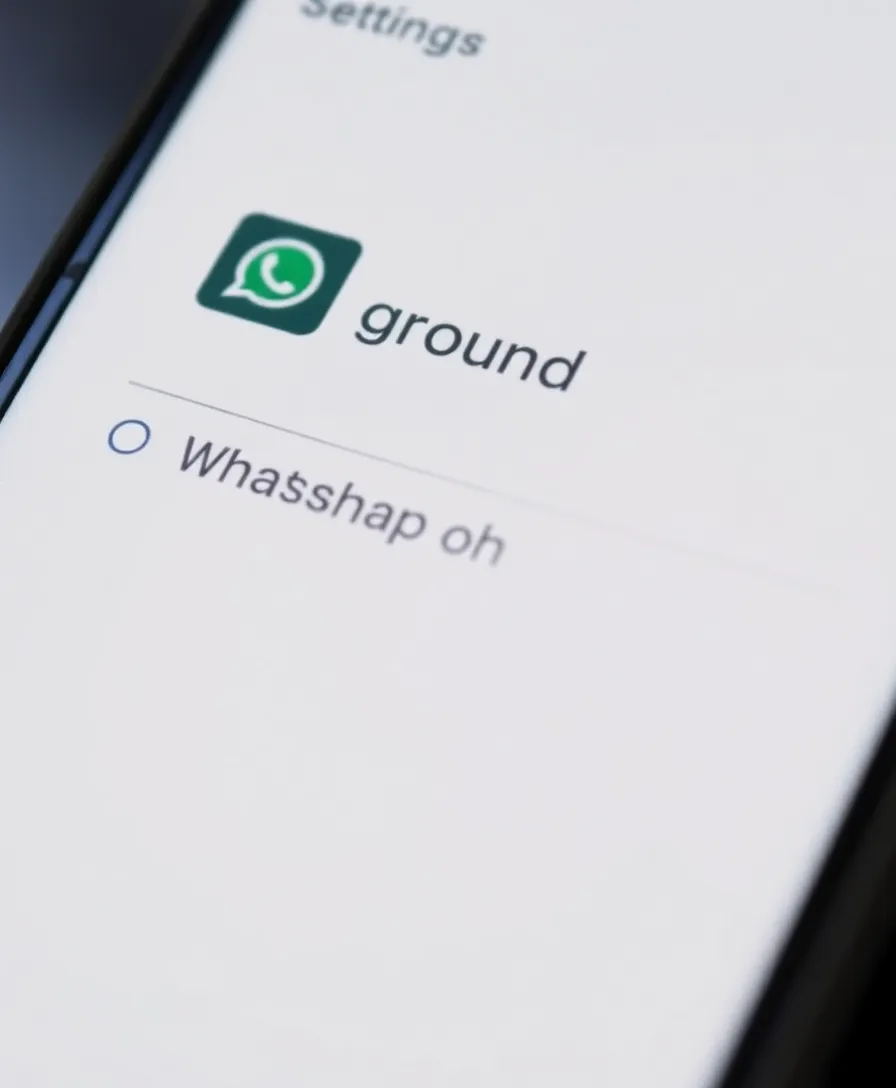
WhatsApp requires background data to function correctly. If you’ve restricted background data for WhatsApp, it may not work as intended.
Go to your settings and ensure that background data usage is allowed for WhatsApp. This can refresh your connection and help you regain access.
11. Reach Out to WhatsApp Support (Life-Saving Tip!)
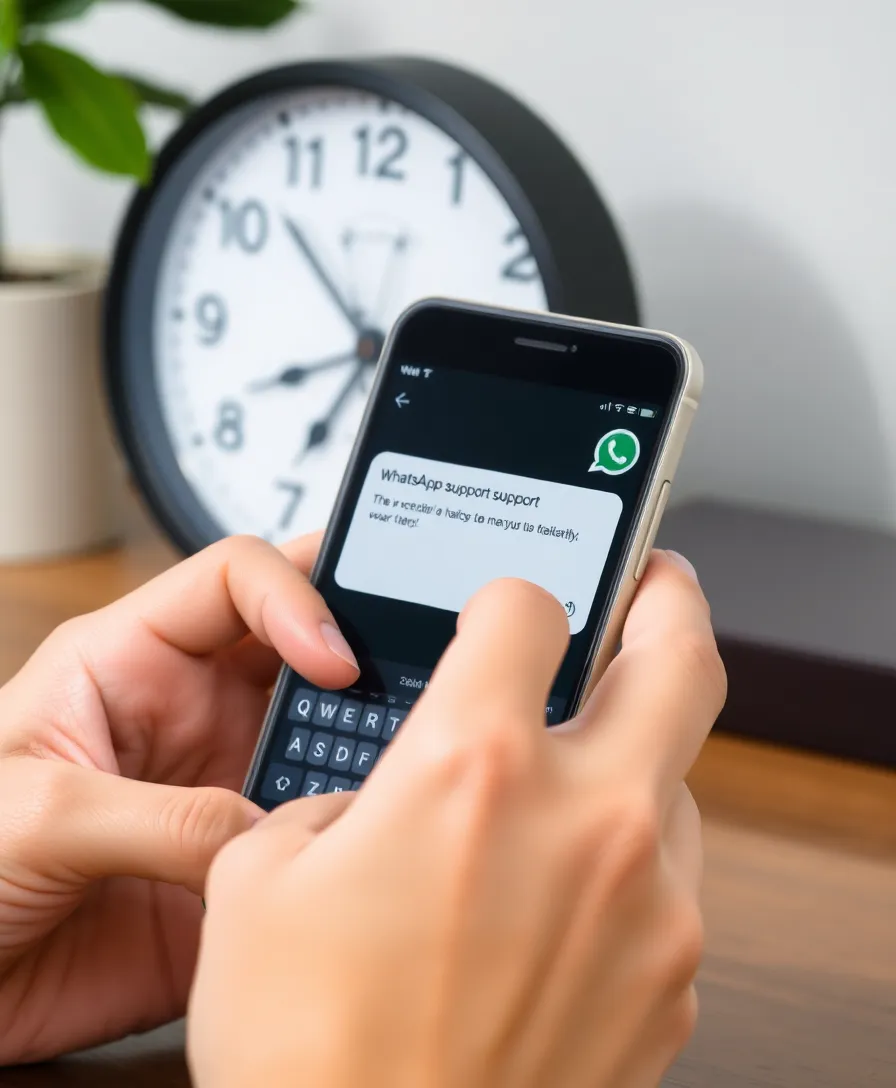
When in doubt, contacting WhatsApp support can provide tailored assistance to your issue. They can help troubleshoot specific problems related to your account or device.
Be prepared to provide information about your device, WhatsApp version, and any error messages you’ve encountered. This proactive approach can often lead to a quick resolution.
12. Check Your Device Storage
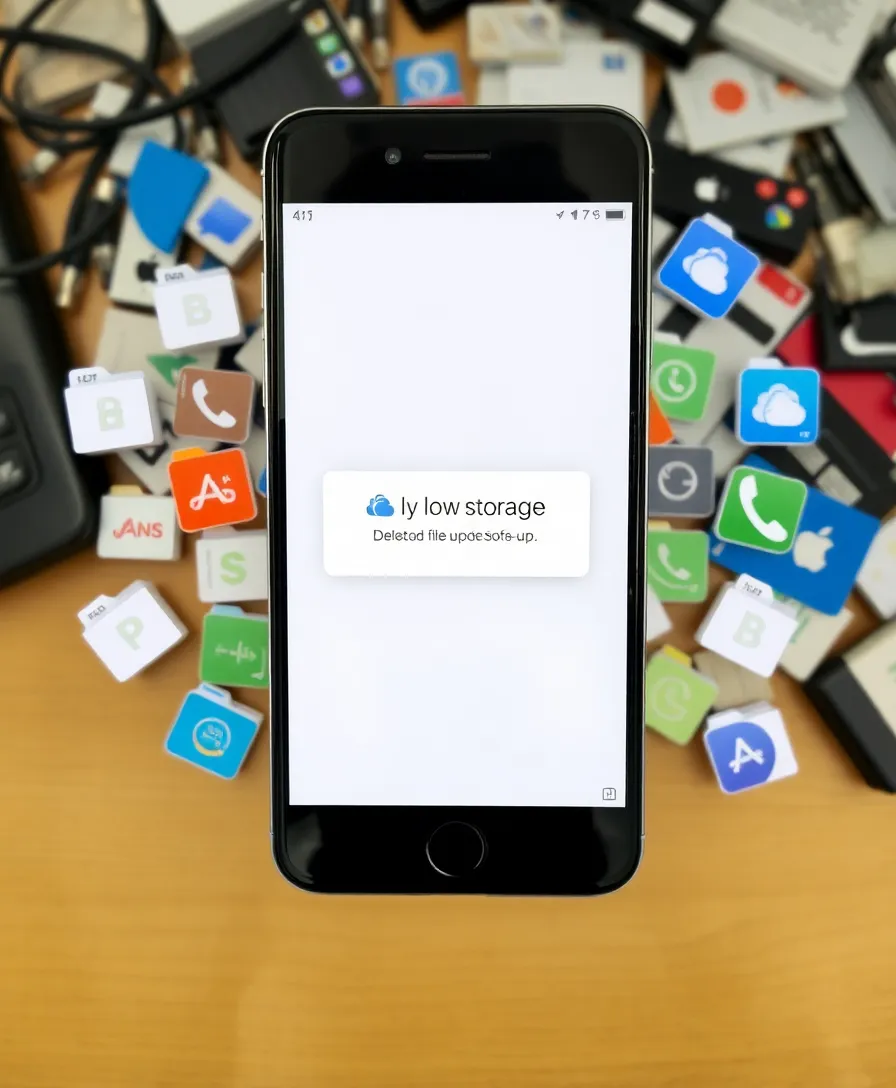
Insufficient storage on your device can hinder WhatsApp’s functionality. Ensure there’s enough memory available for the app to operate smoothly.
Delete unnecessary files or apps to free up space, and then restart your phone for best results. Keeping your device clutter-free will enhance performance across all apps.
13. Adjust Your Proxy Settings

If you’re using a proxy to connect to the internet, incorrect settings may block WhatsApp. Check your proxy settings in your phone’s network settings.
Ensure that they are configured correctly or disable the proxy temporarily to see if it resolves the issue. This technical adjustment can often be the key to unblocking access.
14. Look for Third-Party Interference
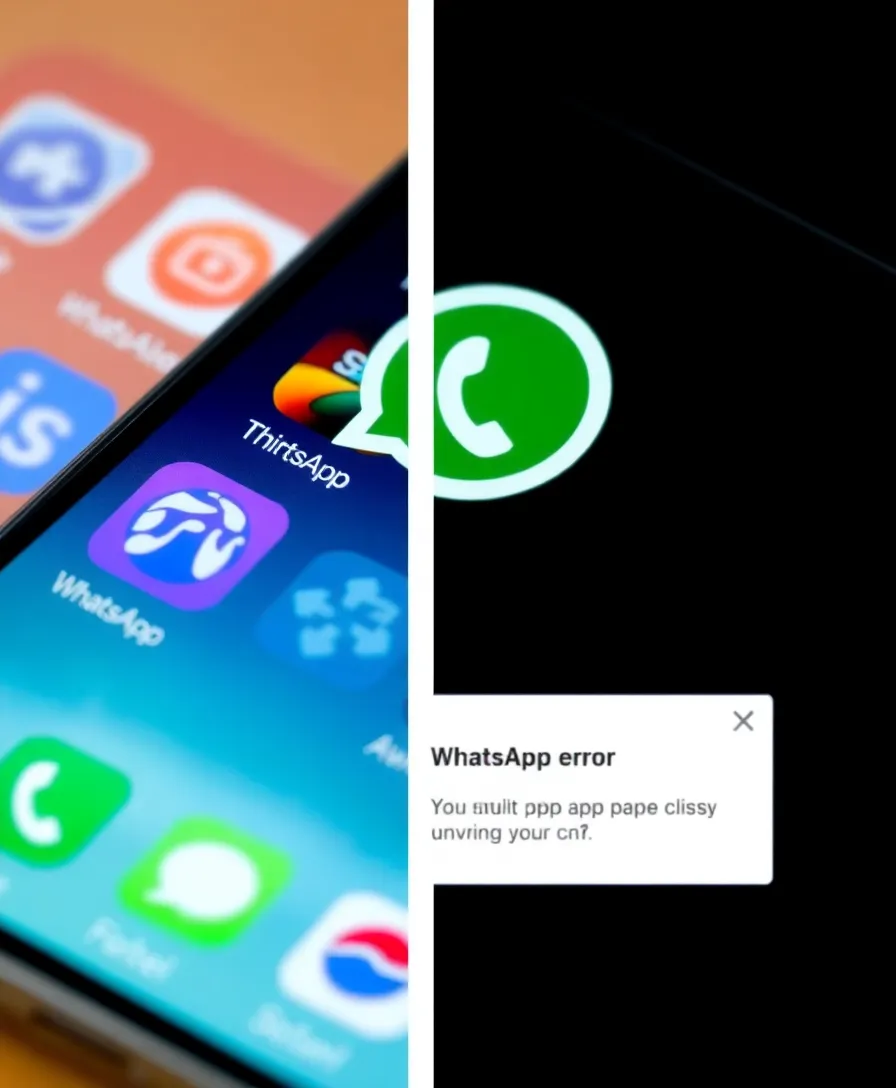
Sometimes, third-party apps, particularly those related to security or network management, can interfere with WhatsApp’s operation.
Temporarily disable these apps to see if WhatsApp performance improves. If disabling the interference resolves the problem, consider uninstalling the app or contacting its support for further assistance.
15. Factory Reset as a Last Resort
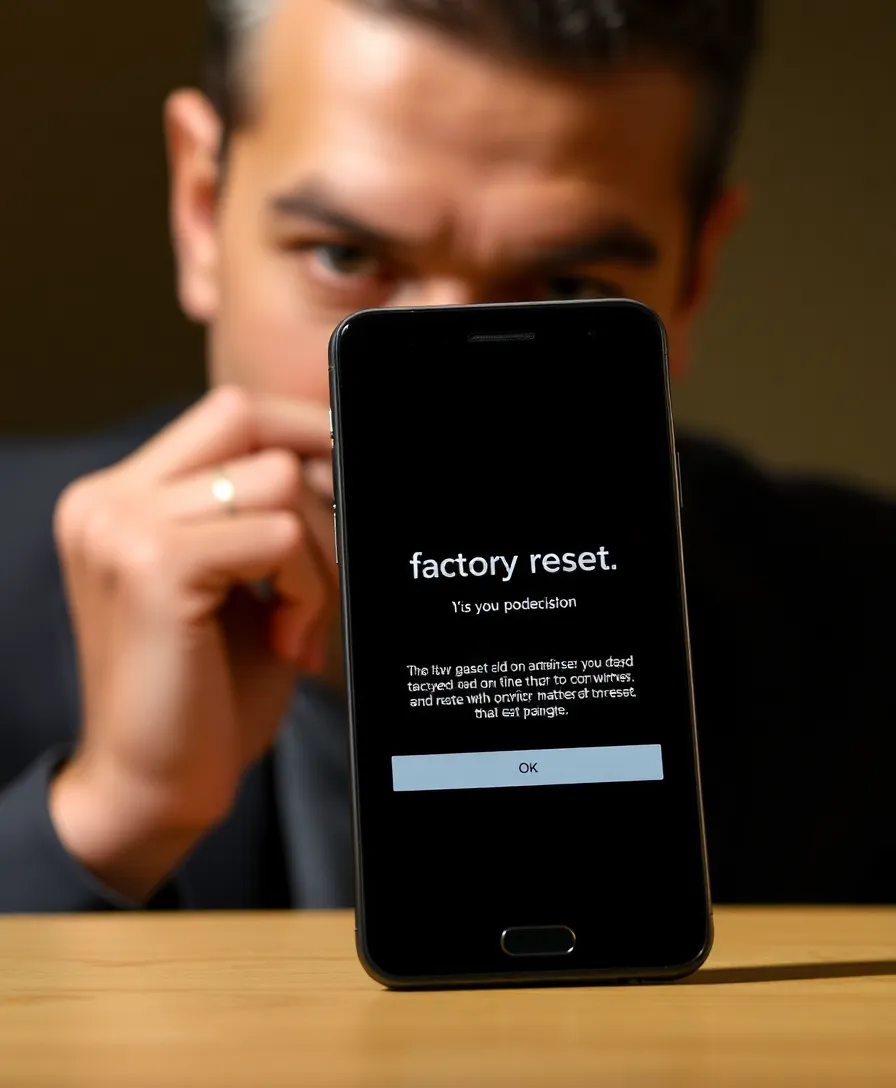
If nothing else works, performing a factory reset on your device can resolve deep-rooted issues. This is a drastic step and should only be taken after backing up all your important data.
A factory reset will restore your device to its original settings, potentially unblocking WhatsApp and improving overall performance. Remember that this wipes all data, so proceed with caution!
Conclusion

Unblocking your WhatsApp doesn’t have to be a daunting task. With these 15 ultimate guides, you have a roadmap to reconnect with your favorite messaging platform.
Whether it’s a simple app update or reaching out to support, each step can lead you closer to regaining access. Share your experiences or tips in the comments below; we’d love to hear how you stay connected!